Unattended Weather
Set-Up and Support
Now that you have Unattended Weather or are still just lookin around a little more. This is where we ae going to tell you how to set Unattended Weather yourself. whether you are changing something or maybe confused about what button does what, we want you to be comfortable working in Unattended Weather as we are.
Some of the pictures will have redacted info for security reasons.
Configuration Screen
Under Tools and then Options in the Main Menu will bring up the Configuration screen.
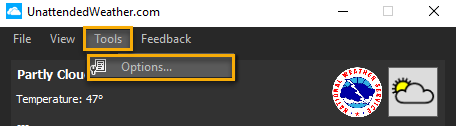
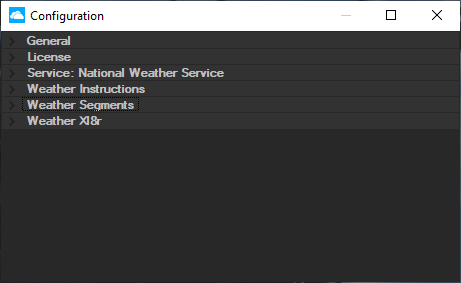
## Configuration General Section
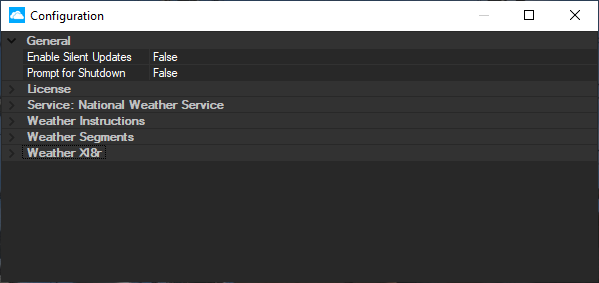
Enable Silent Updates - True/False - Pops up a window letting you know that an update is in progress. Setting this to True will turn this off.
Prompt for Shutdown - True/False - This is an added layer of safety if you want/need it, A pop up will ask if you really want to shut down Unattended Weather and ask that you type in a 4 digit response to turn off Unattended Weather.
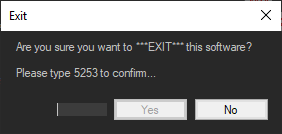
## Configuration License Section
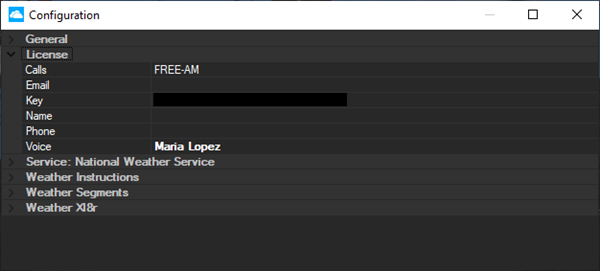
Calls - Text Field - Your Call letters - Must match license.
Email - Text Field - Your Email address - The address of the person you want us to contact.
Key - Text Field - Unique key code for this station only, multiple stations will require multiple codes on separate settings. If you have multiple stations, see below If you have multiple Stations
Name - Text Field - Your Name - The name of the person you want us to contact.
Phone - Text Field - Your phone number - The phone number of the person you want us to contact.
Voice - Dropdown - List of all the voices we use at Unattended Weather.
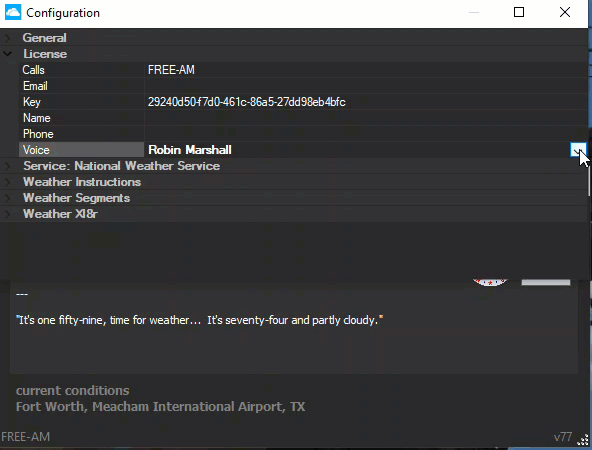
## Configuration Service Section
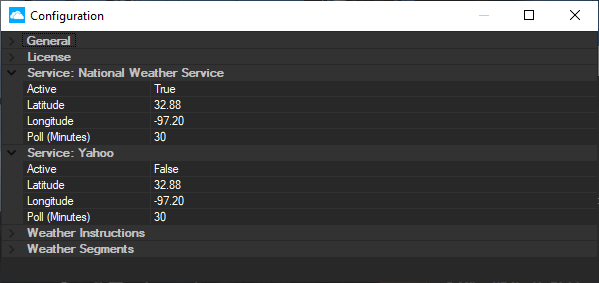
Active - True/False - Most of our users use National Weather Service but whichever you use, The one Active needs to be true and if you have the other make sure it's False.
Latitude - Text Field - Place your Latitude here. You can get this by Web Search for Latitude/Longitude of my Zip Code.
Longitude - Text Field - Place your Longitude here. You can get this by Web Search for Latitude/Longitude of my Zip Code.
Pole (Minutes) - Text Field - How often Unattended Weather refreshes the data from the selected service. 30 minutes seems to be the default settings we see others place here. Ask yourself "How long between weather placement".
Configuration Weather Instruction Section
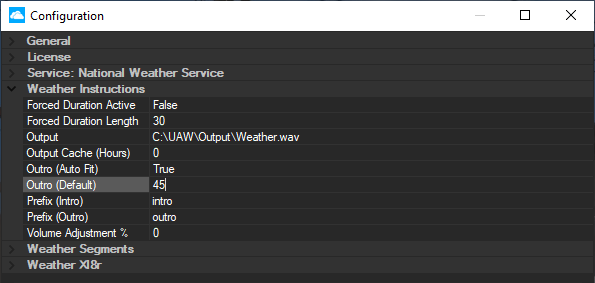
Forced Duration Active - True/False - This will Add or subtract audio to fit the time set. True will turn this on. Mostly used for satellite radio.
Forced Duration Length - Text Field - The length of time set for forced duration. Only used if Forced Duration Active setting is True
Output - Text Field - Address of your output file. The file that will be used by your automation system, so make sure this is directed to that file.
Output Cache (Hours) - Text Field - This will save the output files for set time (hours) In a date and time format. Up to 24 hours and this will take up space on your computer's hard drive.
Outro (Autofit) - True/False - Will try and fit a shorter outro (if you have any) into the outro slot if time is shorter that the time you allotted. Only used if Forced Duration Active setting is True
Outro (Default) - Text Field - This will be the amount in seconds for an outro to fit. typically set at 45, which is 4.5 seconds.
Prefix (Intro) - Text Field - Legacy, Not is use.
Prefix (Outro) - Text Field - Legacy, Not in use
Volume Adjustment - Text Field - Raises or lower (with a negative) the volume of audio a percentage.
## Configuration Weather Segments Section
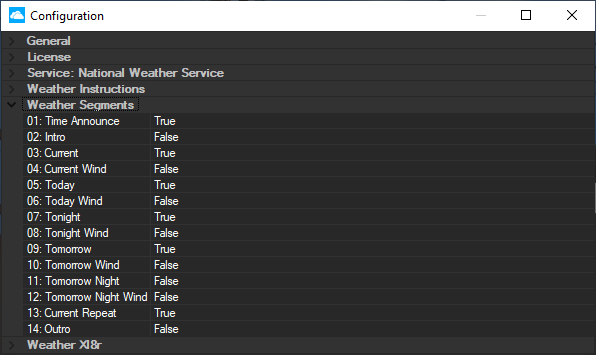
Time Announce - True/False - True to turn on the time announce part of the weather audio file.
Intro - True/False - True to turn on the Intro part of the weather audio file.
Current - True/False - True to turn on the current part of the weather audio file.
Current Wind - True/False - True to turn on the current wind part of the weather audio file. If Current is set to False this wont run.
Today - True/False - True to turn on the today part of the weather audio file.
Today Wind - True/False - True to turn on the today wind part of the weather audio file. If Today is set to False this wont run.
Tonight - True/False - True to turn on the tonight part of the weather audio file.
Tonight Wind - True/False - True to turn on the tonight wind part of the weather audio file. If Tonight is set to False this wont run.
Tomorrow - True/False - True to turn on the tomorrow part of the weather audio file.
Tomorrow Wind - True/False - True to turn on the tomorrow wind part of the weather audio file. If Tomorrow is set to False this wont run.
Tomorrow Night - True/False - True to turn on the tomorrow night part of the weather audio file.
Tomorrow Night Wind - True/False - True to turn on the tomorrow night wind part of the weather audio file. If Tomorrow Night is set to False this wont run.
Current Repeat - True/False - True to turn on the current repeat part of the weather audio file. If Current is set to False this wont run.
Outro - True/False - True to turn on the outro part of the weather audio file.
## Configuration Xl8r Section
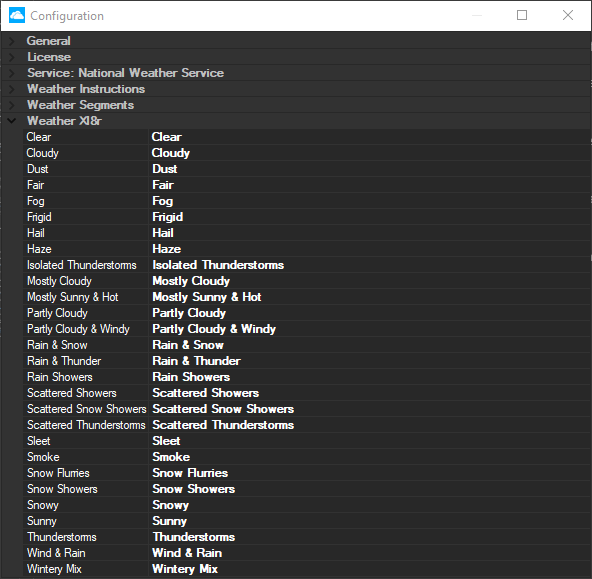
The Translator is an add-on that allows for some adjustments within your audio file. You can swap Clear for Sunny, or Rain & Snow for Wintery Mix.
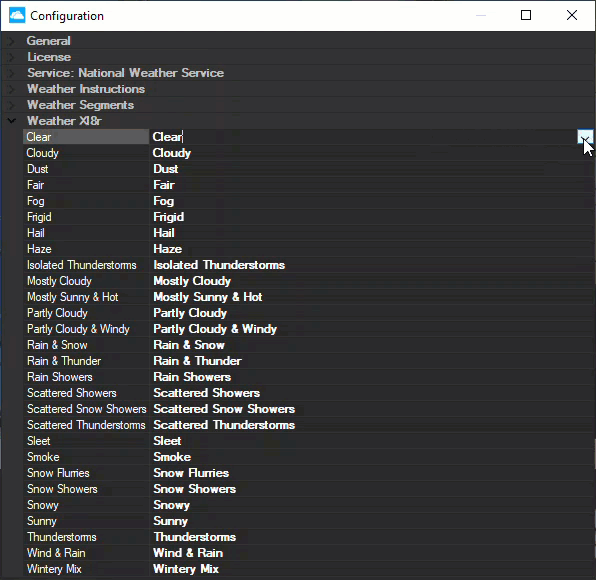
Unattended Weather LOG pane
The Log is a history listing everything that transpires.
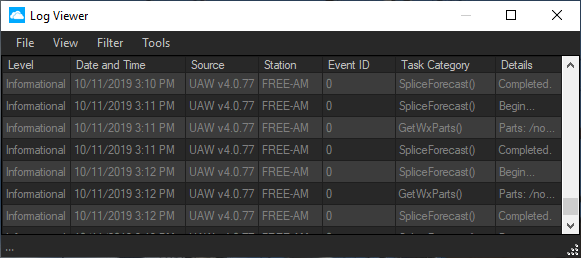
- Informational - When a report started, finished, files were used for the report with times for each.
- Warnings - program malfunctions.
- Errors - Bugs, Changes to the configuration, Shutdowns, etc.
Multiple Station Set-up
To Set up multiple stations is easy but repetitive.
To select the other stations in your group simply select it from the Main Screen.
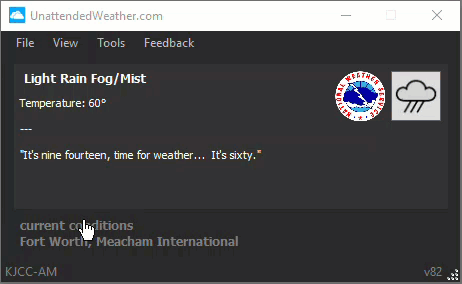
Click on your station in the bottom left corner to open up the multi-station window. Listed after the station is the service that station is using.
When you click on the other stations your Configuration window will now switch to That station's settings. You will need to set up every station separately.
This allows for the best flexibility to make each station sound a little different, with a different voice or different configuration.
Error Messages
If for some reason you exit the Configuration window and you get:
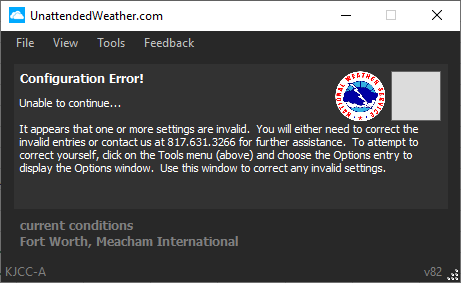
You may have made a mistake in one or more fields, so double check;
* Calls
* Key
* Latitude
* Longitude
* OutPut
The True/False settings will set the condition to be on/off.
Testing your weather
To test for yourself what will play, close the configuration pane, open up your output file by left-click the weather square on the main screen,this will open up your output file and then double-click the .wav file to hear how you have your weather set-up.
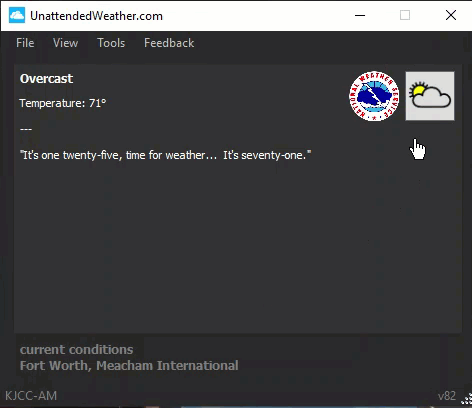
Please make sure you close out of your music player when you are done, Some music players keep the .wav file in use and Unattended Weather cant replace whats in use.
If you like what you hear, then you are done. If you want to add more or take some away go back in to the Configuration pane and adjust your weather segments to find the right weather set-up for you.
References