Unattended Weather
Welcome you your Unattended Weather
Whether or not you here for a look around or because you want to set up Unattended Weather on your own, without the need for support then this is the page for you.
We want to give you all the knowledge to run and operate Unattended Weather as smoothly and effortlessly a possible. Give you the rundown on whats where and what can you do.
Main Screen
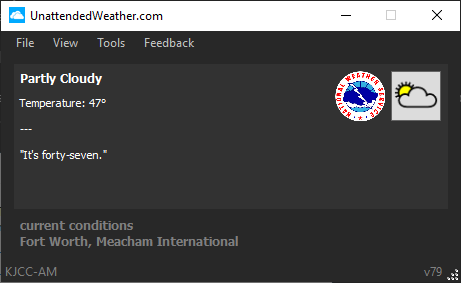
These are Unattended Weather's main screens. Above with National Weather service or Below with Yahoo Weather. From here you can access all the functions/capabilities.
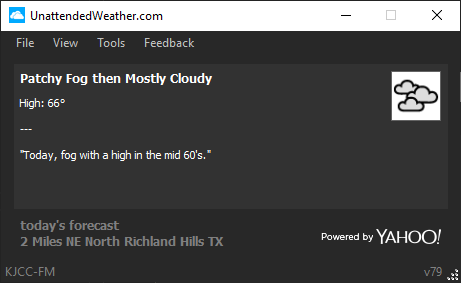
But before we dive into the Menu Bar we are going to show you the many unseen features that we want you to know about.
There are 5 areas that you can click on to get info or are links to outside websites.
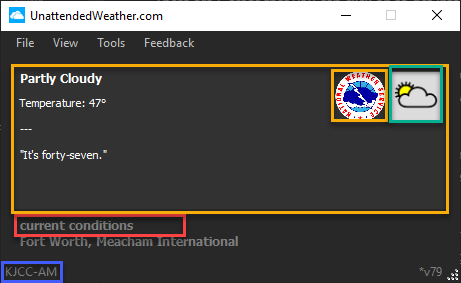
-
The red area of the screen allows you to click through the conditions of weather, Current, Today, Tonight, Tomorrow , and Tomorrow night and read them in the screen above.
-
The big yellow box shows you the conditions. clicking in the box area will open your web browser to the National Weather Service local weather webpage.
-
In the area of the small yellow box is a link to open up your web browser to the Nation Weather Service Global web page. Special Note if you shift-click in this area you will go to a different page we just found. NWS Weather & Hazardous data Viewer.
-
Clicking on the weather icon (in blue square) will open up your Output path. So it can be played in the playback system.
-
Clicking on the Station area (dark blue rectangle) will open up a list of all your stations. (If you have only one station this ability it turned off)
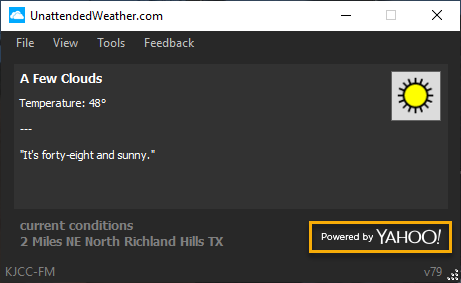
- The Yellow rectangle will open up your web browser and take you to Yahoo's main page and from there you will need head to the weather section of Yahoo.
Main Screen Menu Bar

All 4 of these have dropdown menus and we will go over them individually.
Menu Bar File Tab

The file tab has the Exit button.
If you wish to close down the software. You can always double-click on the desktop icon to restart Unattended Weather.
Menu Bar View Tab
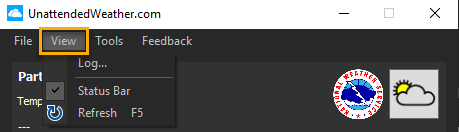
The View tab has Log Status Bar checkmark and Refresh F5
The Log opens up the Log Viewer. We will discuss this in depth in the Set-up and Support section Here
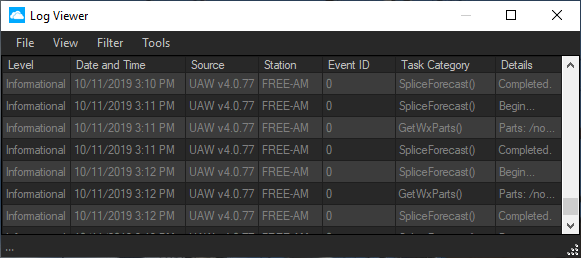
The Status Bar checkbox turns on/off the conditions area of the main screen. This hides the station and version.
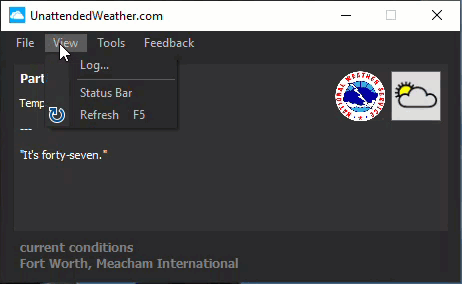
The Refresh F5 refreshed the main screen window. And get the latest info from the weather service.
Menu Bar Tools Tab
The Tools tab has Options
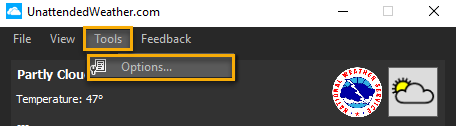
Options opens up the Configuration pane. We will discuss this in depth in the Set-up and Support section Here
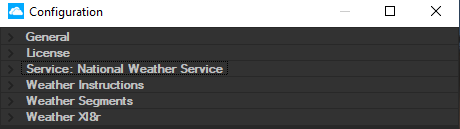
Menu Bar Feedback Tab
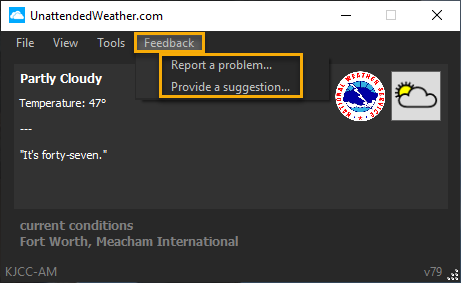
The Feedback tab has Report a Problem and Provide a Suggestion tab.
Report a Problem is a way to contact us regarding an issue, bug or complaint.
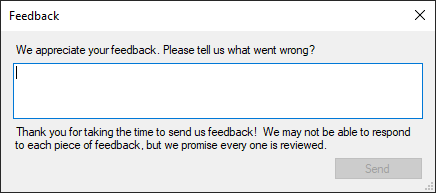
Provide a Suggestion is a great way to contact us, Share an idea...say something, Have a opinion...let us know.
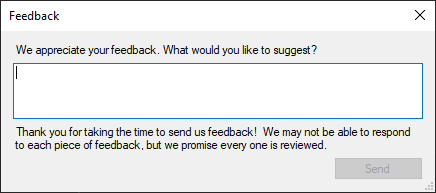
Now click Here to learn how to set up Unattended Weather and all of its components.