Unattended Weather
Getting Started
Downloading Unattended Weather is simple and easy and with the steps below you will have Unattended Weather installed and ready for our support staff to finish setting up your copy asap.
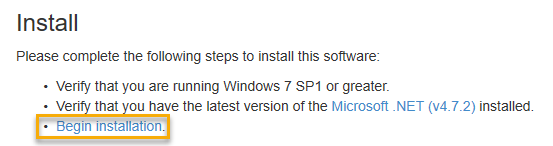
Click the Download this installiation to begin the process section.
- A prompt will pop up on the bottom for your screen.

Click the Open button.
- The application Install-Security Warning will pop-up.
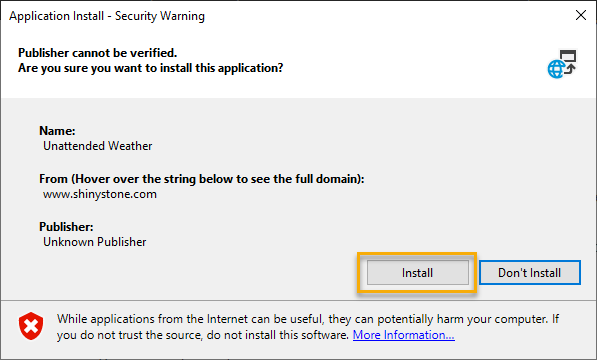
Click the Install button.
- After Unattended Weather installs you will receive a Windows pop up letting you know that an app has been installed and asks if you want to precede. There appears no way to go forward but if you click on the More Info icon you will see new button pop-in.
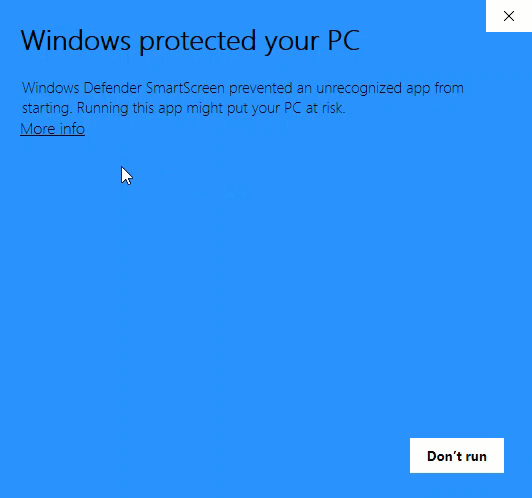
Configure Automatic Start-up
Now that you have installed UAW you will need to set up your computer to run it automatically whenever your computer restarts.
This requires two parts:
* Automatically launch Windows with a default user.
* Automatically launch UAW.
Automatically launch Windows with a default user.
-
First step is to open the Run command box by simultaneously pressing Windows logo and R keys (Windows+R). In the Run dialog box, type Netplwiz and then press OK key.
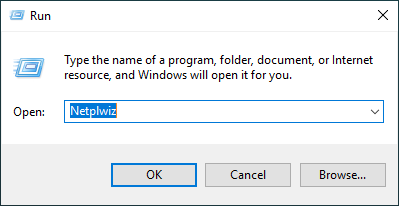
-
Uncheck the checkbox "Users must enter a user name and password to use this computer".
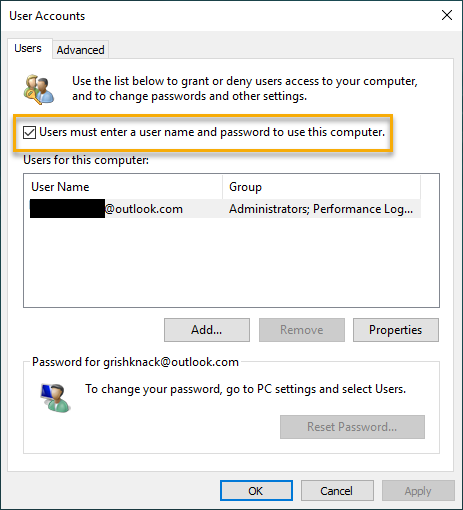
-
Click the Apply button
-
In the Automatically sign in window, type your password and then re-enter the password to confirm.
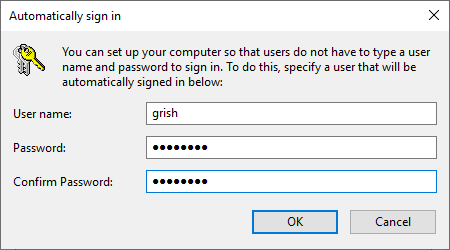
- Click the OK button
You have now setup the computer to not need a password upon reboot.
Automatically launch Weather
%appdata%\Microsoft\Windows\Start Menu\Programs\Startup
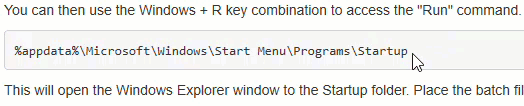
You can access the Run Command by right-click on the Windows Icon (bottom left) then click "Run". Or use the Windows + R key combination to access.
- Then Paste the Run Command into the window, click OK.
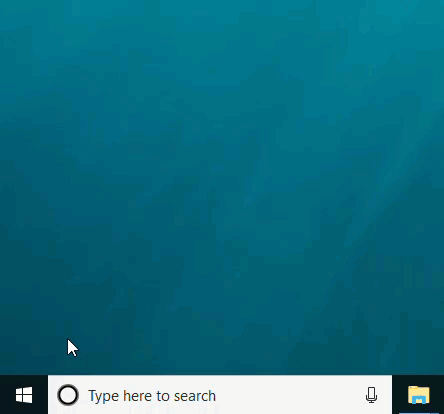
This will open the Windows Explorer window to the Startup folder. Place the batch file you created into this folder.
- In the Startup Folder you will need to make sure that "FIle Name Extensions" are turned on.
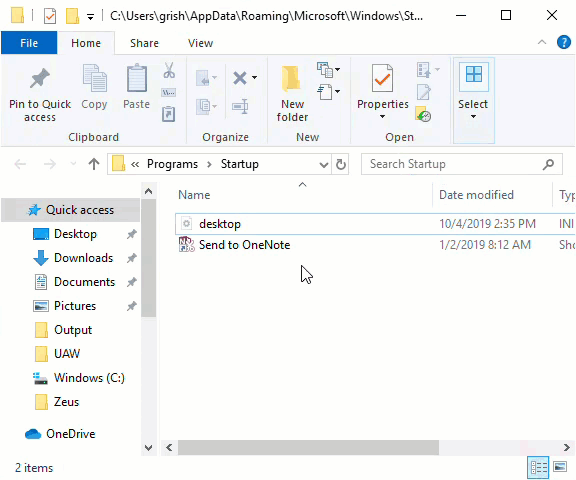
- Make a new "Text Document". Do that by using the New Item dropdown. And rename the document to UAW.cmd
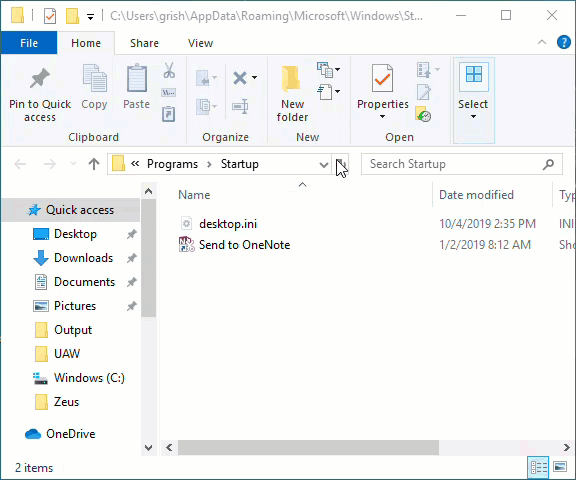
- Open up the the new .cmd file and copy/paste the batch file below
@ECHO OFF
REM Place in %appdata%\Microsoft\Windows\Start Menu\Programs\Startup
IF EXIST "%appdata%\Microsoft\Windows\Start Menu\Programs\Shiny Stone Digital\Unattended Weather.appref-ms" (
"%appdata%\Microsoft\Windows\Start Menu\Programs\Shiny Stone Digital\Unattended Weather.appref-ms") ELSE (start /b "" cmd /c del "%~f0"&exit /b)

- Right-click and click Edit to open this file in notepad, Paste the batch file
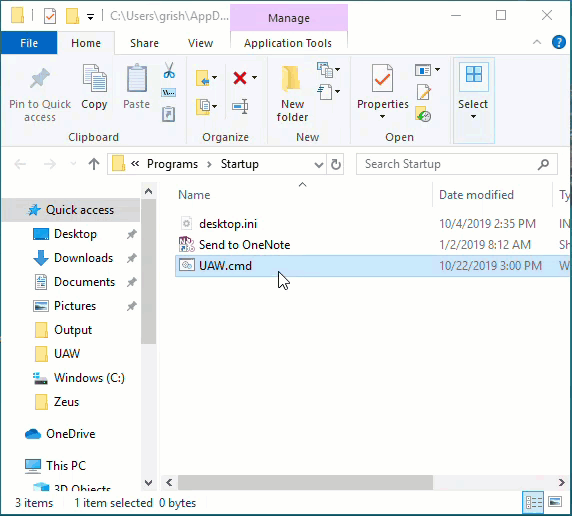
- CLick Save and you have setup UAW to automatically launch upon reboot.
You have now completed the Install and configuration to allow Weather to run and stay running after a reboot of the computer.
Now click Here to learn the basics of Unattended Weather.